Add an Image
Step 1: Select the location to add an image
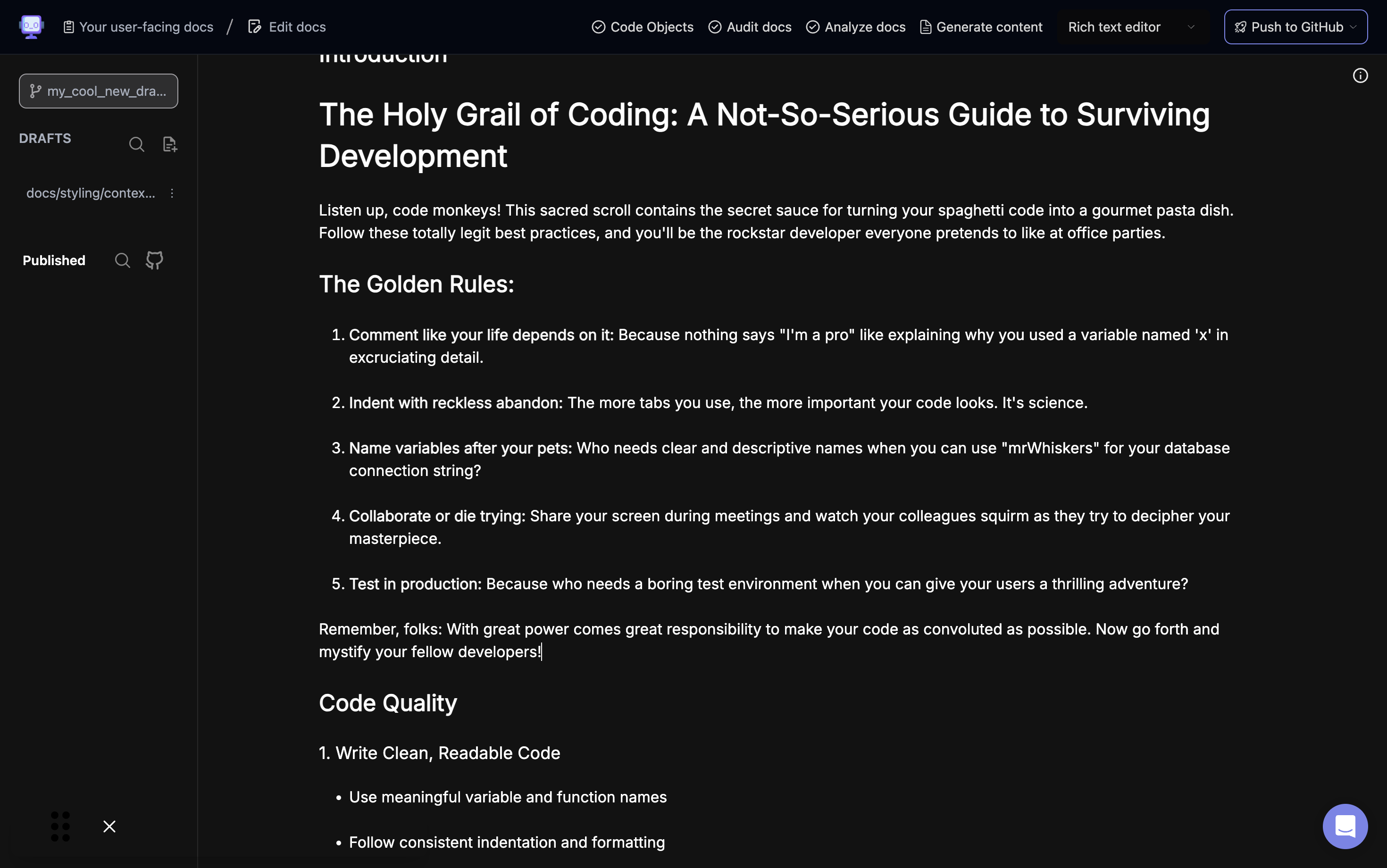
Position your cursor where you want to add the image in your document.
Step 2: Open the formatting options
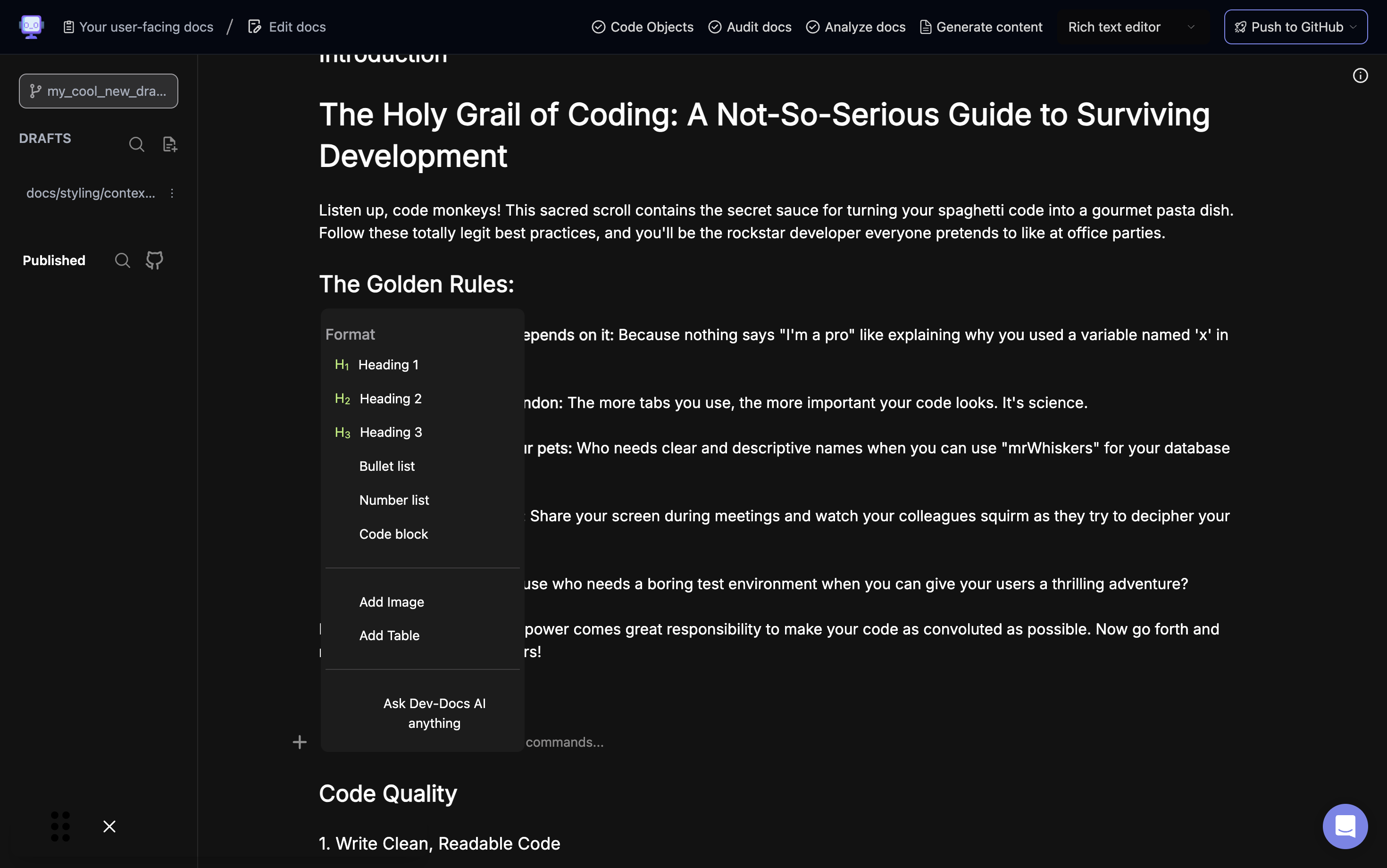
Click on the "+" icon to open the formatting options menu.
Step 3: Choose "Add Image" option
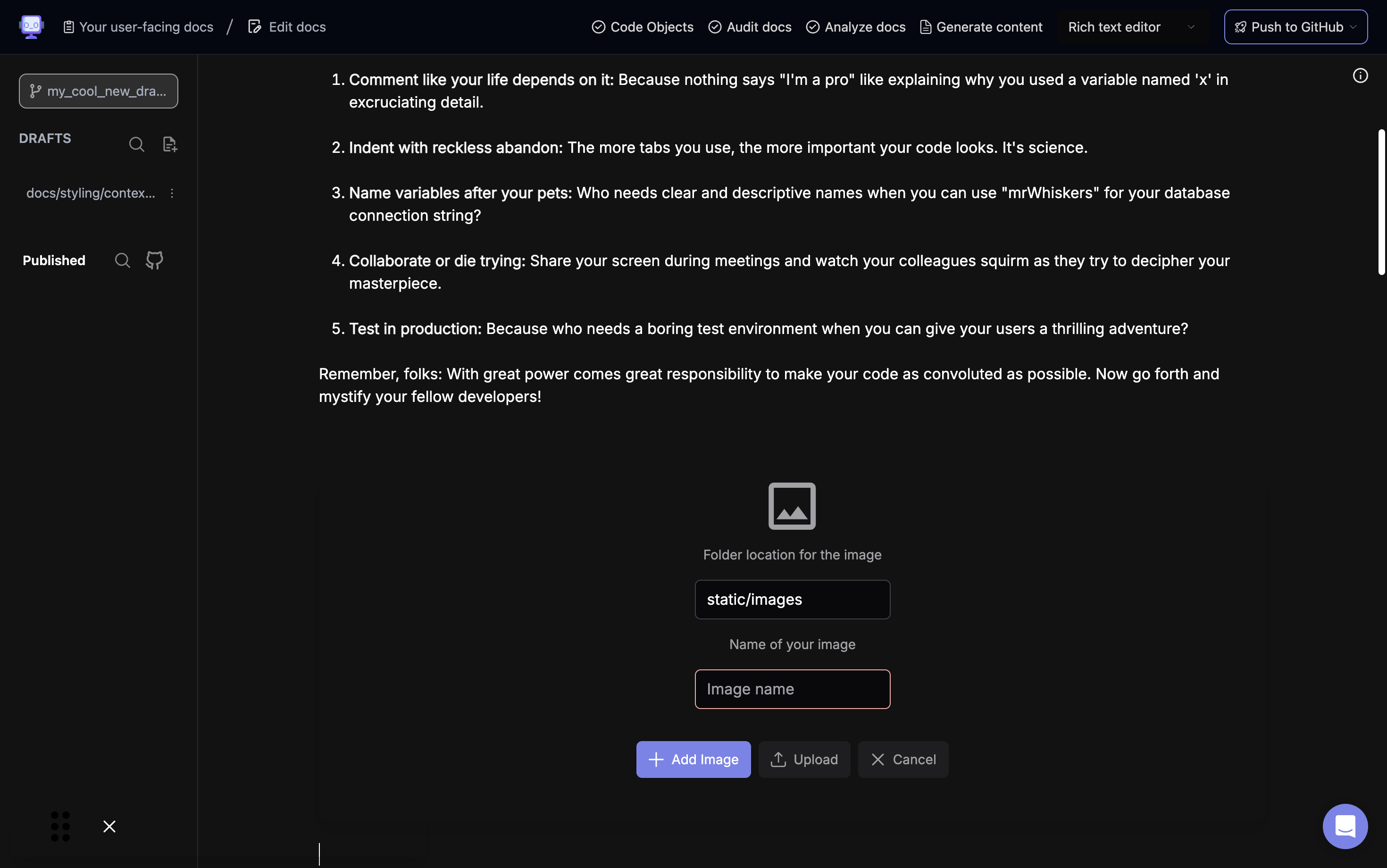
Select the "Add Image" option from the formatting menu.
Step 4: Image upload dialog
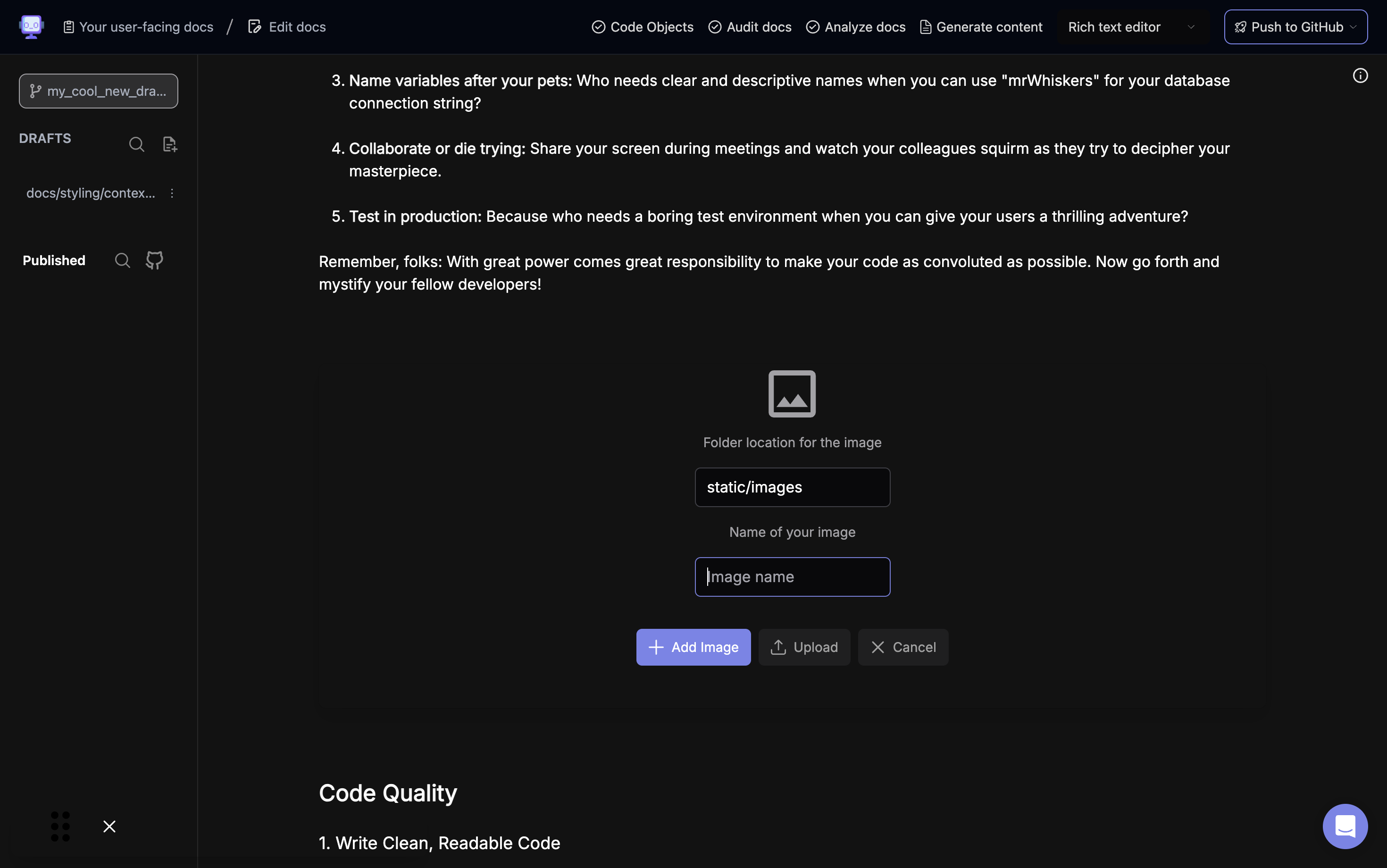
The image upload dialog will appear, showing options for folder location and image name.
Step 5: Specify folder location
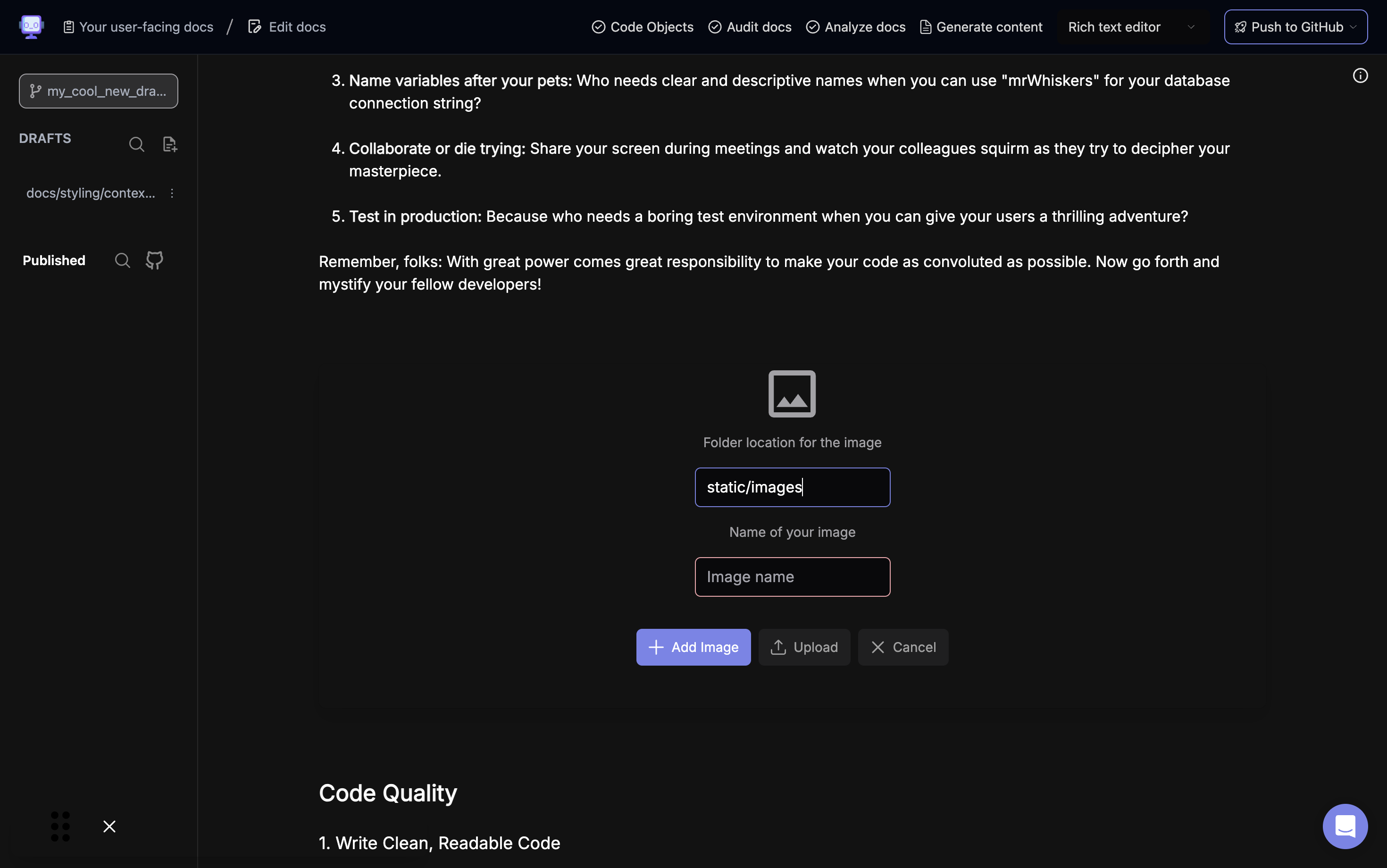
Enter the folder location where you want to store the image, e.g. "static/images".
Step 6: Enter image name
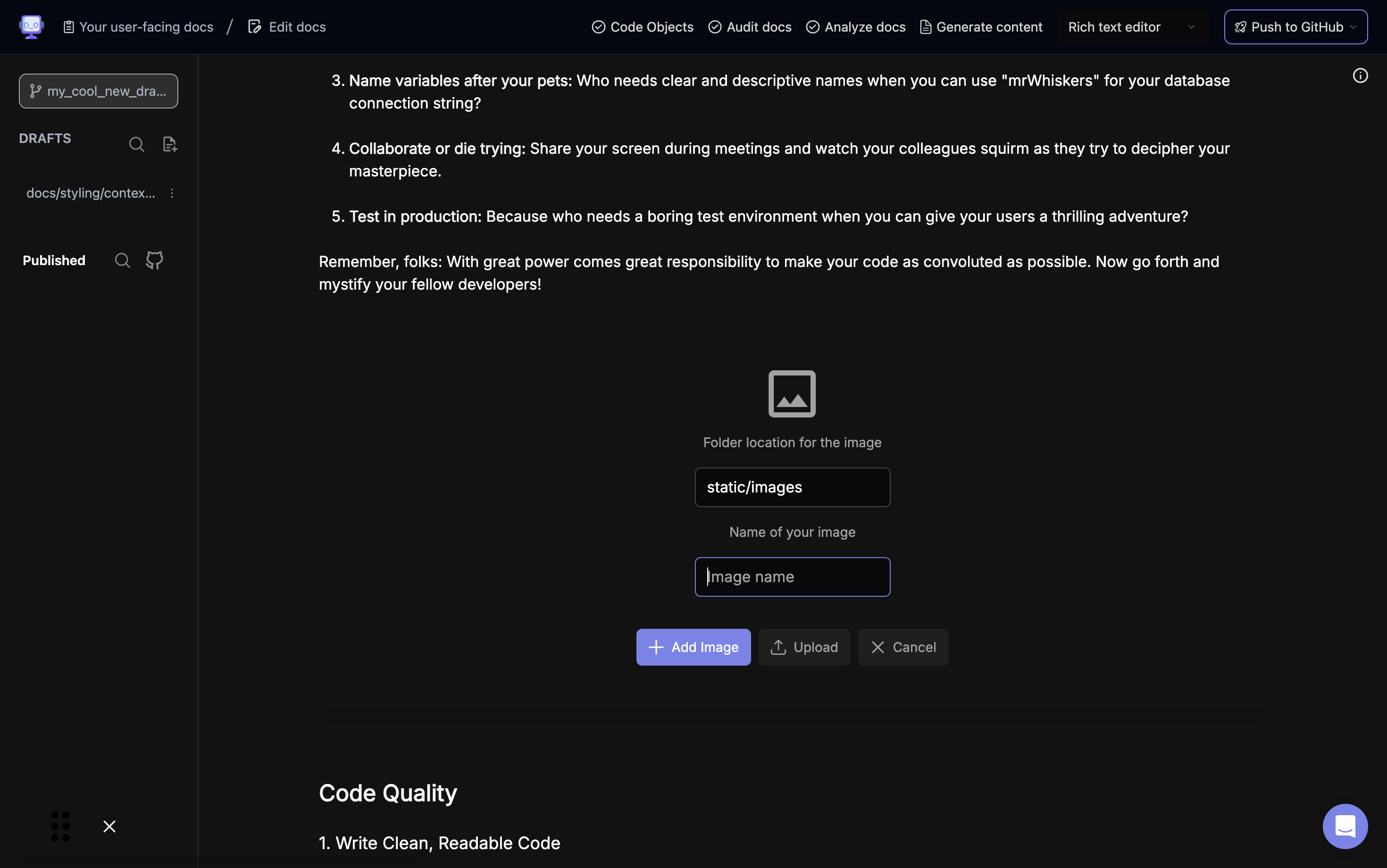
Type in a name for your image in the "Name of your image" field.
Step 7: Click "Add Image"
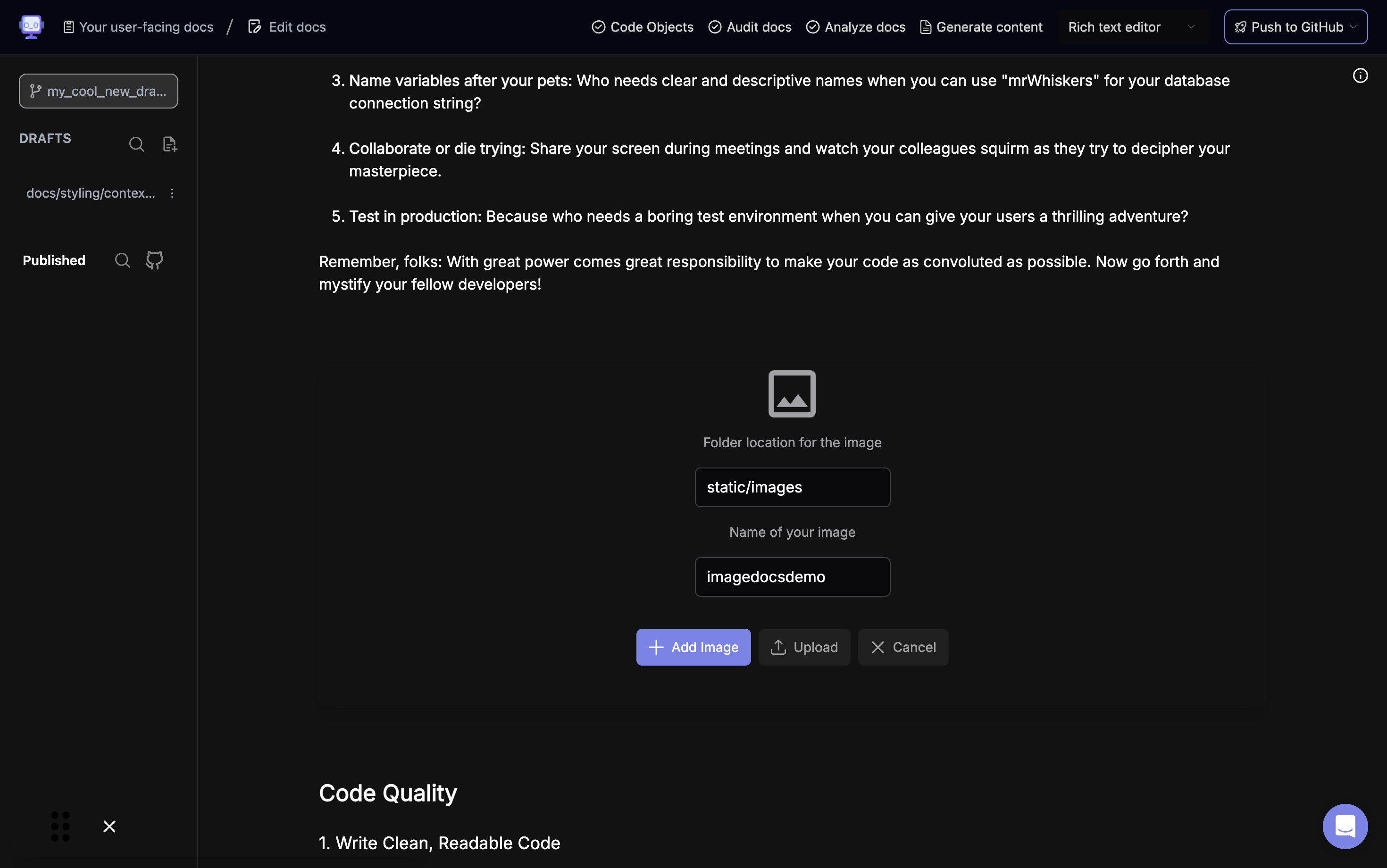
Click the "Add Image" button to proceed with adding the image.
Step 8: Select image file
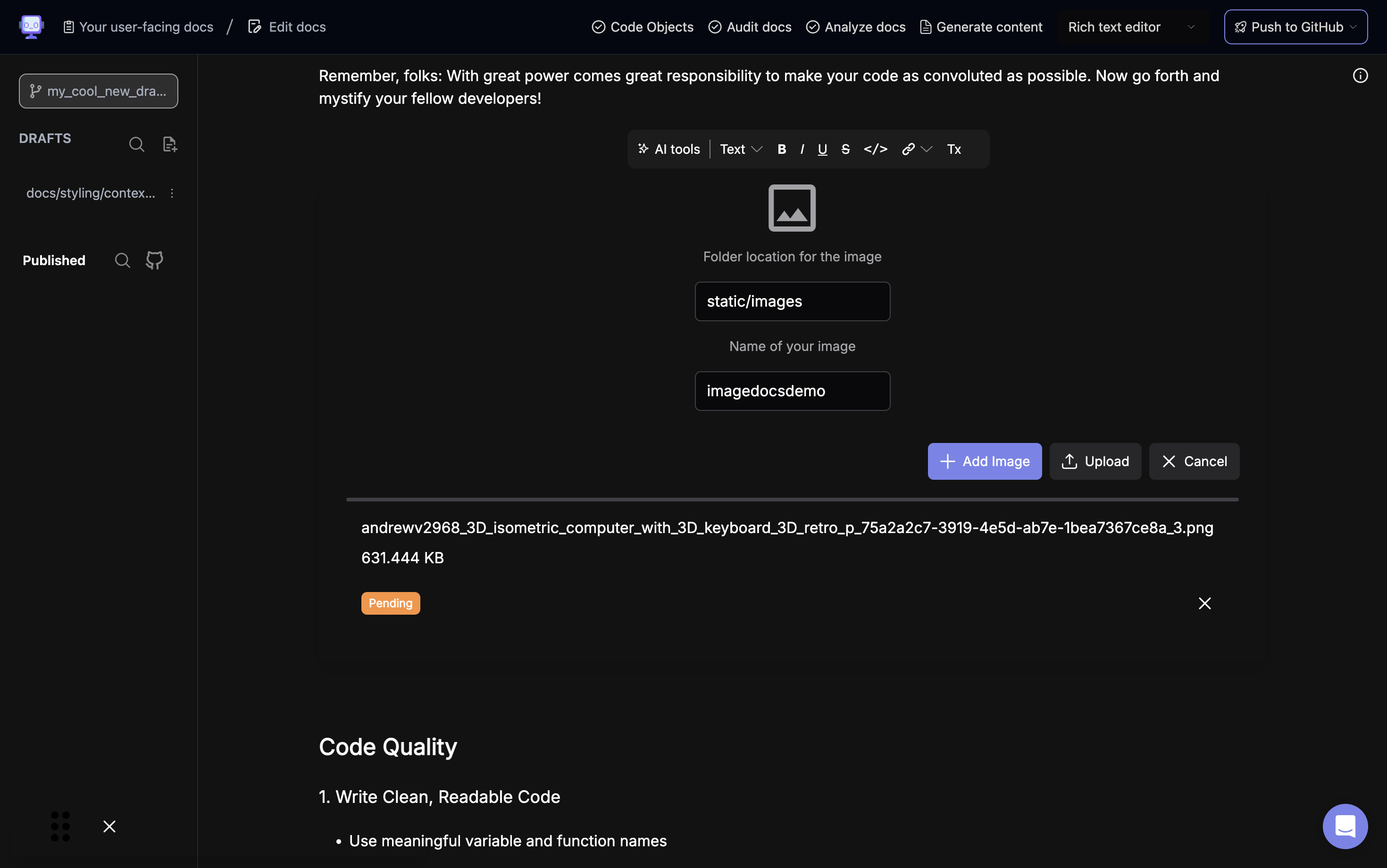
A file selection dialog will open. Choose the image file you want to upload from your computer.
Step 9: Image upload in progress
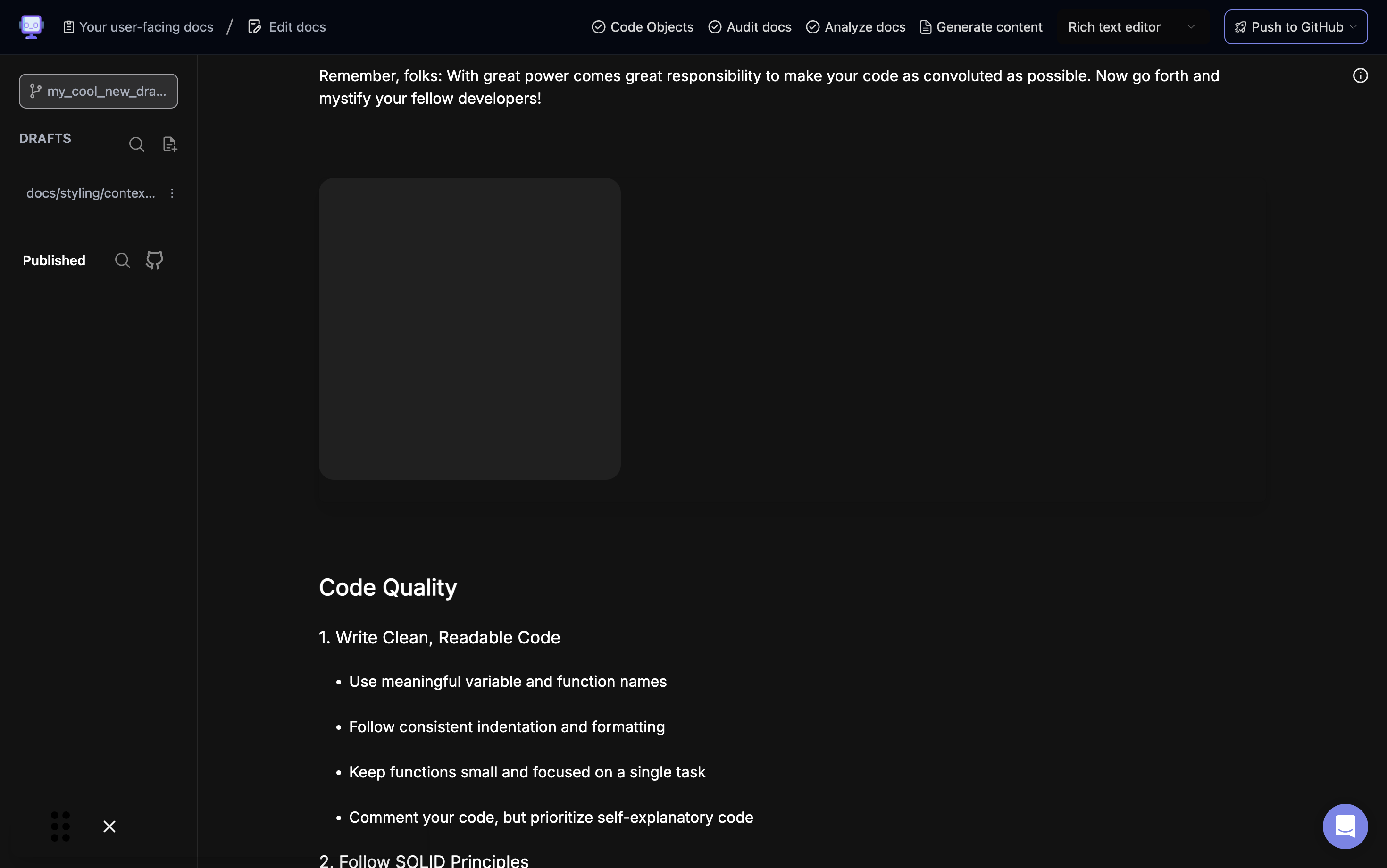
The image will begin uploading. You'll see a "Pending" status indicator.
Step 10: Image placeholder added
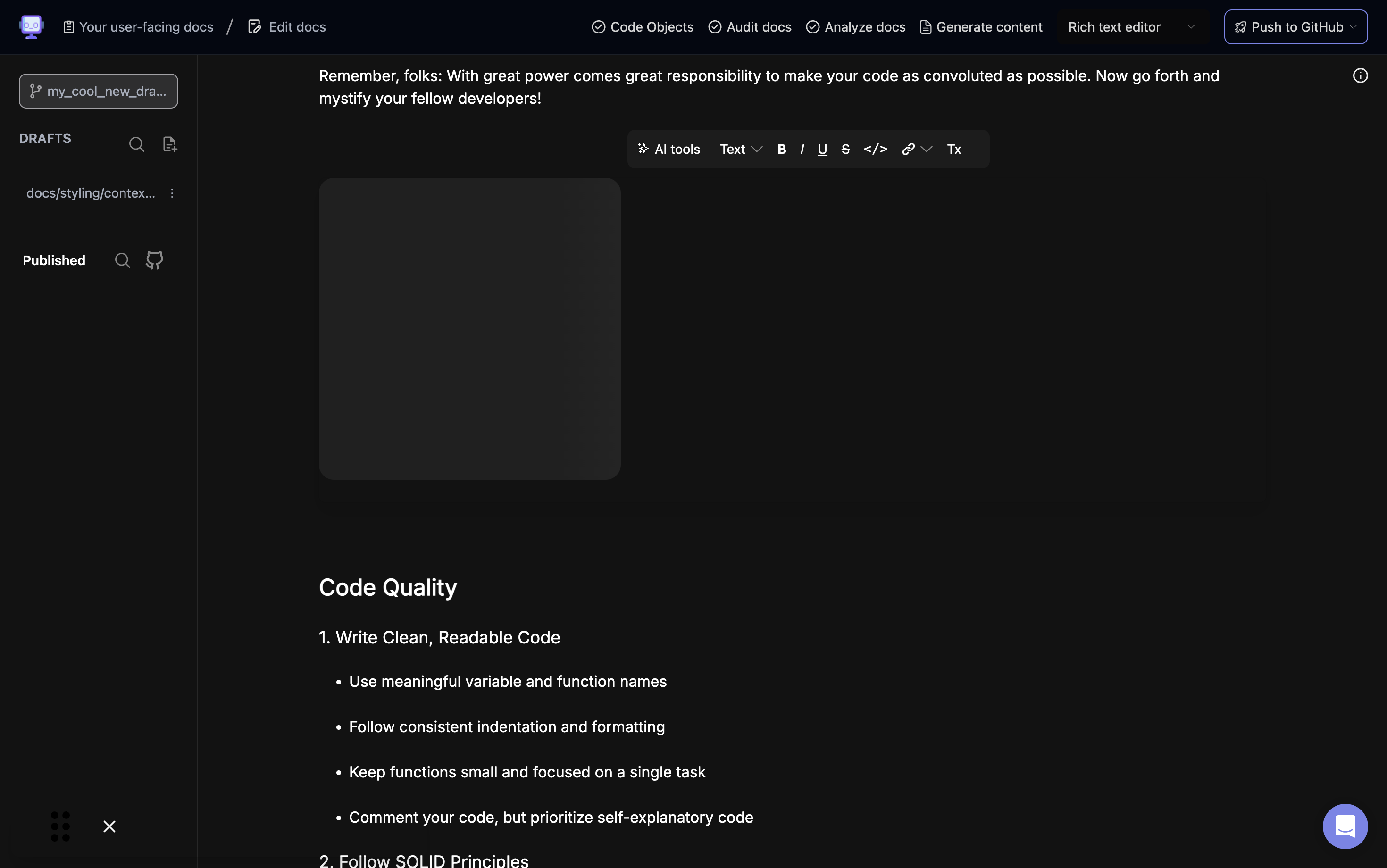
Once uploaded, a placeholder for the image will appear in your document.
Step 11: Image displayed in document
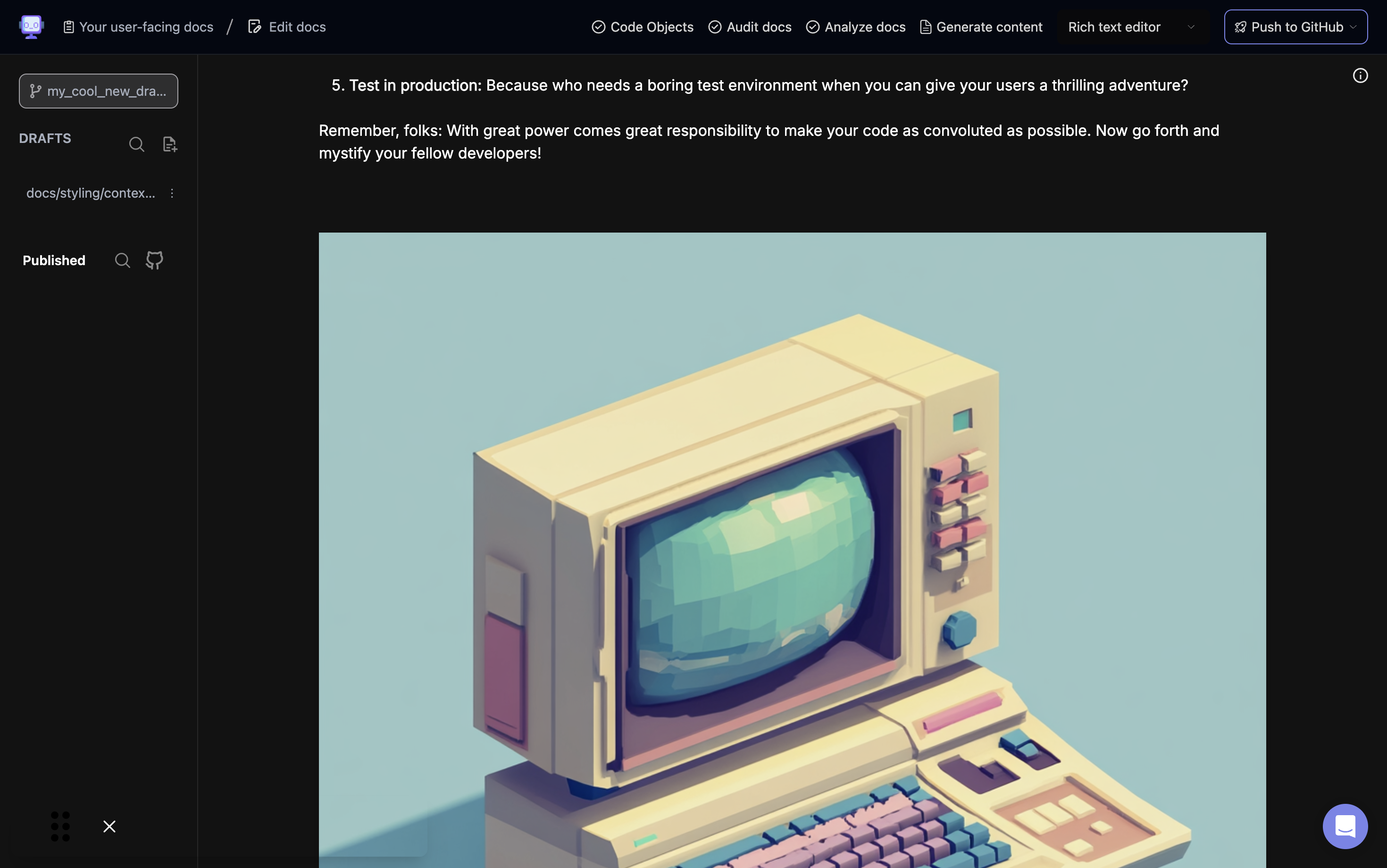
The uploaded image will now be displayed in your document at the selected location.
